Newe SmarterMail version has a built-in chat feature that allows users in the same
domain to communicate with each other over instant message.
We have this Chat feature enabled by default. If you do not find it from the top banner of your smartermail interface, please follow the steps below to enable it first and re-login to have a try.
- Log in to SmarterMail as the domain administrator([email protected]).
- Click the settings icon.
- Expand the Domain Settings folder and click Users in the navigation pane. A list of users on the domain will load in the content pane.
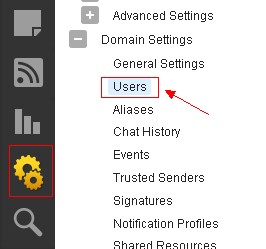
- Select the desired user and click Edit in the content pane toolbar. The user settings will load in a new window.
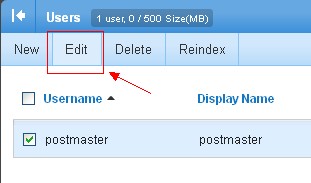
- Click the Service Access tab.
- Select the Enable XMPP access checkbox.
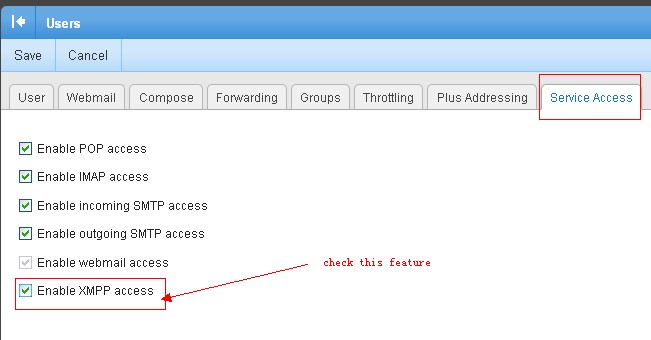
- Login to the corresponding email account, click Chat icon on the left navigation to start using it.
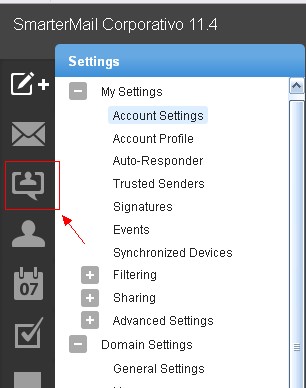
To better understand the different areas of the chat section, please refer to the diagram
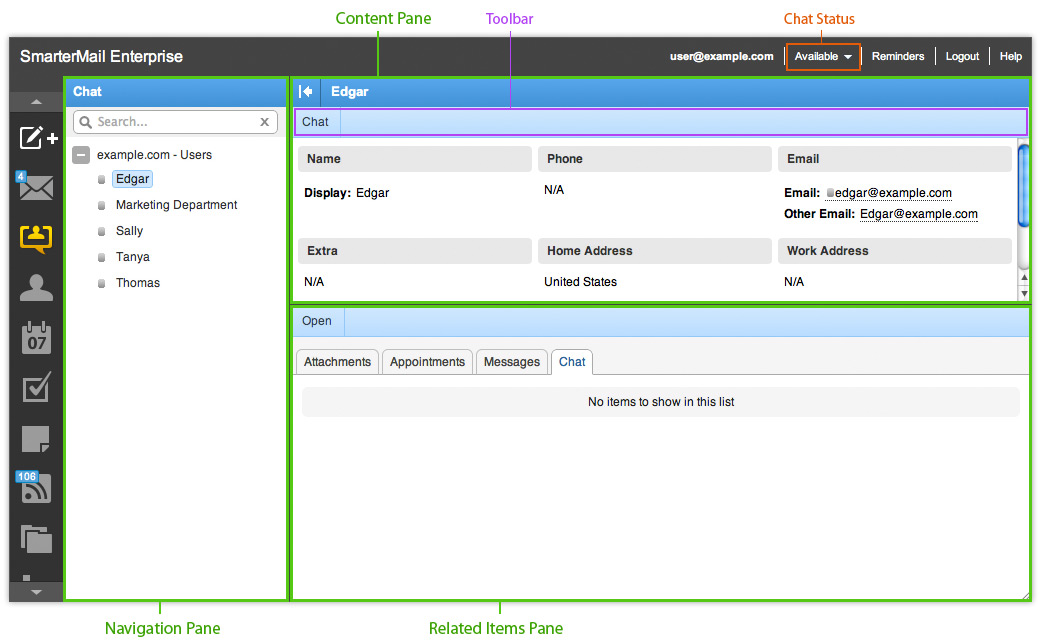
Article ID: 1439, Created: May 21, 2013 at 2:30 AM, Modified: February 17, 2014 at 12:31 AM