There should be 3 steps to set up the email service for your Opencart website.
1, Please login to your Opencart website admin page to set up the SMTP settings.
Login to your site backend-->system-->settings-->mail
Mail Protocol: We only support SMTP protocol, so please choose SMTP.
Mail Paramaters: Just ignore this, because this is only used for Mail protocol.
SMTP Host: The address of the smtp host.
SMTP Username: The full email address
.
SMTP Password: Your email account password
SMTP Port: 25
SMTP Timeout: use the default parameter.
New Order Alter Mail: Select 'Yes' will send a notification email for every order submitted in the store front.
New Account Alert Mail: Select 'Yes' will send a notification email for every account created in the store front.
Additional Alert E-mails: List any additional e-mails that should also receive the notification emails above.
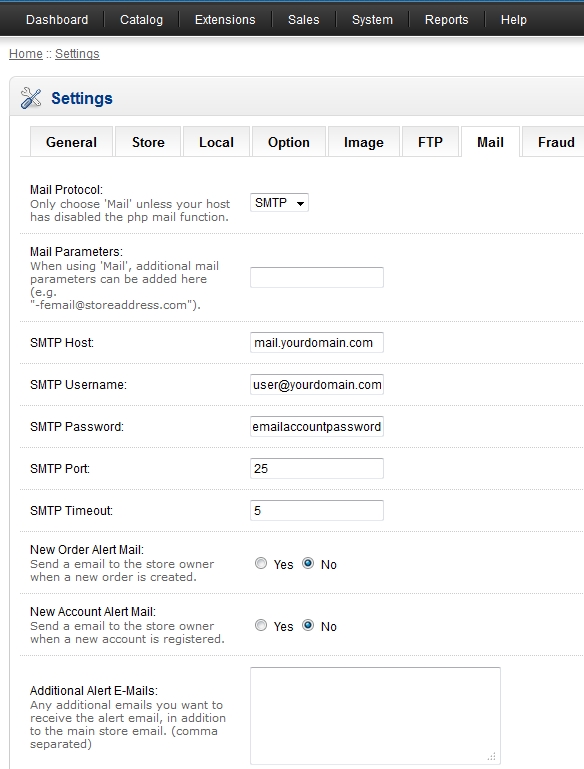
2, Please login to your site backend-->system-->General to set the correct store owner's email address.
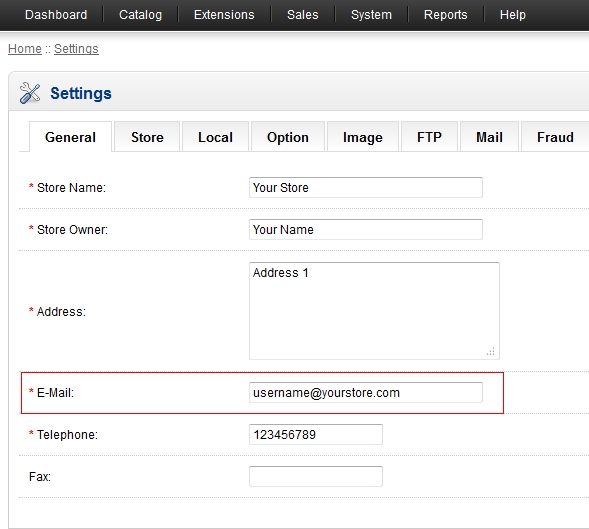
3. Locate to file \system\library\mail.php, line 274 and line 276 from file manager or ftp,
replace
$this->from
with
$this->username
Please note : If you are using Opencart (v2.1.0.1) that installed from Control Panel > APP Installer, you may need to replace lines 312 and 314 with below:
if ($this->verp) {
fputs($handle, 'MAIL FROM: <' . $this->smtp_username . '>XVERP' . "\r\n");
} else {
fputs($handle, 'MAIL FROM: <' . $this->smtp_username . '>' . "\r\n");
}
If you are using Opencart with higher version, just make sure you select "SMTP" Mail Protocol.