First, you will need to go to Andriod Google Play or other markets to download the Outlook APP. Then open your Outlook with your device. Click the ADD ACCOUNT button to add our email account.
Then you can add the email user that created with our email service, and press the Continue button.
On the next page, make sure that your account type is detected correctly, also you can change the account type by going to the question icon(?) at the top right corner>>Change account provider>>IMAP
NOTE: Outlook for Android doesn't support POP3 accounts.
Fill in the required details:
- Email Address: your email user address;
- Password: the password for the email account;
- Display Name: the recipients will see it as the sender's name;
- Description: the description of the email account. Only you will see it.
IMAP Incoming Mail Server:
- IMAP Host Name: mail50XX.site4now.net:993 for SSL (you can get the specific email server from the below image with your hosting account>>Control Panel>>Emails)
- IMAP Username: the same as the name of your mailbox
- IMAP Password: password for the mailbox.
SMTP Outgoing Mail Server:
- SMTP Host Name: mail50XX.site4now.net:465 for SSL
- SMTP Username: the same as the name of your mailbox
- SMTP Password: password for the mailbox.
Double-check all the settings, then press Done in the upper right corner.
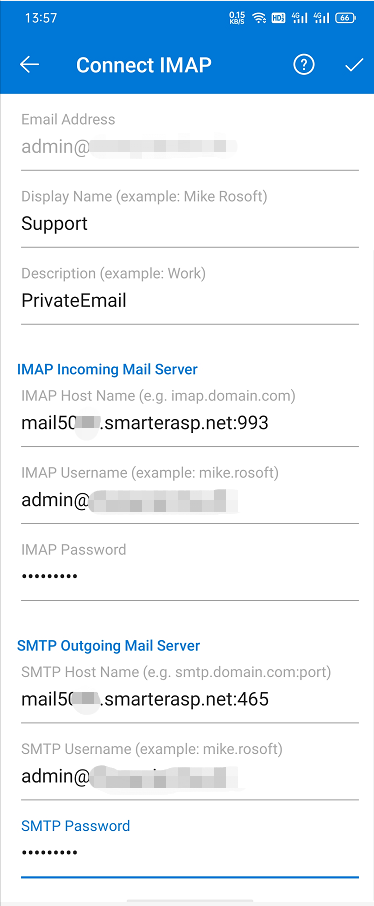 The setup is finished. Now you can start managing your Email account in Outlook:
The setup is finished. Now you can start managing your Email account in Outlook:
Article ID: 2174, Created: May 28, 2021 at 11:50 PM, Modified: May 28, 2021 at 11:54 PM